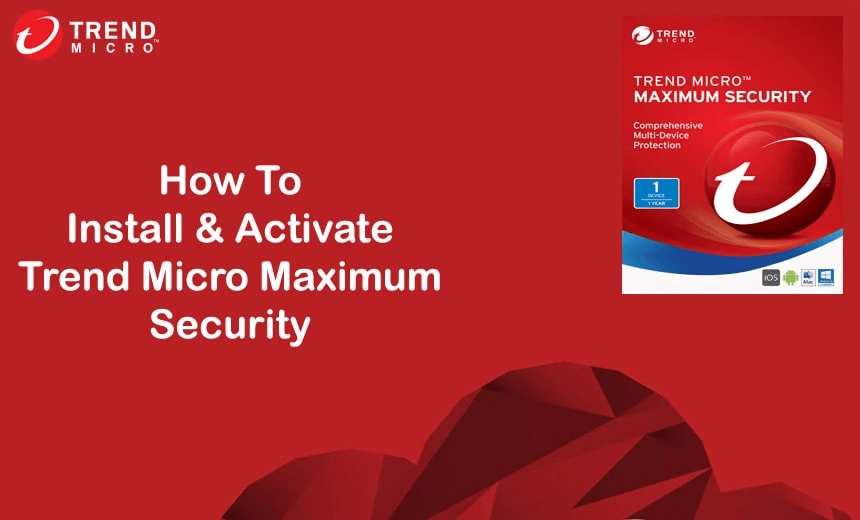There is 2 way to install & activate Trend Micro Security. Kindly read each section and find out which process is suitable for you.
Activation Process for Windows / MAC Computers:- (If Trend Micro Maximum Security is already installed )
- 1:- Kindly check your Order Confirmation email and copy or make a note of the Product License Key.
- 2:- Open the main console of your Trend Micro Maximum Security software. Do either of the following:
Double-click the Trend Micro icon on your desktop.
Double-click the Trend Micro icon on your system tray.
- 3:- Click the expiry date at the bottom of the main console.
- 4:- Click Change your serial number.
- 5:- Type your new serial number in the fields provided.
- 6:- Now Click on Next & then Click on Close.
- Congratulation, Now your Trend Micro Security is Activated.
Installation Process for Windows / MAC Computers: - (If Trend Micro Maximum Security is not installed before)
- 1:- Kindly check your Order Confirmation email and copy or make a note of the Product License Key.
- 2:- Now for Microsoft Windows Computers Download the Installation Setup file Click Here
- 3:- For MAC Computers Download the Installation Setup file Click Here
- 4:- Here it will show up to save the setup file. So click on save.
- 5:- Now once the download is completed, click on that setup file & run it, In MAC Open it, then click on install.
- 6:- Open the main console of your Trend Micro Maximum Security software. Do either of the following:
Double-click the Trend Micro icon on your desktop.
Double-click the Trend Micro icon on your system tray.
- 7:- Click the expiry date at the bottom of the main console.
- 8:- Click Change your serial number.
- 9:- Type your new serial number in the fields provided.
- 10:- Now Click on Next & then Click on Close.
- Congratulation, Now your Trend Micro Maximum Security is Activated.
Installation & Activation Process for IOS / Android Mobile / Tablet Device:-
- 1:- If you are using an Android device, kindly visit the google play store and search for Trend Micro Mobile Security & then Install it.
- 2:- If you are using an Apple device, kindly visit the iOS app store and search for Trend Micro Mobile Security & then Install it.
- 3:- Once it gets installed, After reading the Trend Micro License Agreement, tap Accept and Continue.
- 4:- Tap Join if you want to help make Mobile Security better or tap Skip.
- 5:- At the bottom right corner, tap Buy/Activate. Tap Use Activation Code, then enter your serial number. Then tap OK
- Congratulation, Now your Trend Micro Mobile Security is Installed & Activated.